Every one of us will have a problem of giving his/her personal mobile when somebody ask us suddenly because there will be some personal information ,photos or any office work that is really important to you.We hand over our phone to children sometimes and there will be some important data or photos which gets deleted unknowingly by the children.So in order to avoid this,here comes the solution of screen pinning.
WHAT IS SCREEN PINNING?
Screen pinning keeps people locked into the app which you specifically set.They can't wander around any of your apps or data which is on your phone.It restricts of opening the other apps..
HOW TO USE SCREEN PINNING ON YOUR ANDROID DEVICE:
- Go to SETTINGS on your phone.
- Then SECURITY settings.
- Now go to advanced settings and click on SCREEN PINNING.

4.Turn ON screen pinning.Few description will be present about pinning the screen.
5.Now SCREEN PINNING is enabled on your phone.
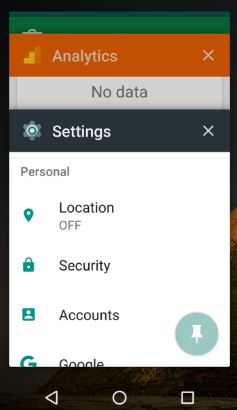
To pin a app,use the overview button(i.e, the square button on bottom right corner of your screen)
You can pin only the last app you have accessed.So, before screen pinning make sure that you already opened the app(i.e,recent apps-keep the app in background).
Now,click on the over view button(i.e,square shape on your screen).Next DRAG on the apps that are on the background.Drag up and down so that a pin shape button is visible on the app background. Click on pin button. Sucessfully, your screen got pinned.
REMEMBER,You cannot receive phone calls or do any other activity on your phone until the screen is unpinned.
HOW TO UNPIN THE SCREEN:
To remove the pinned app,touch and hold the back and overview buttons at the same time.
Now your device gets back to the original position.
If you want to quickly handover a device with limited access,SCREEN PINNING best suits it.
Comments
Post a Comment